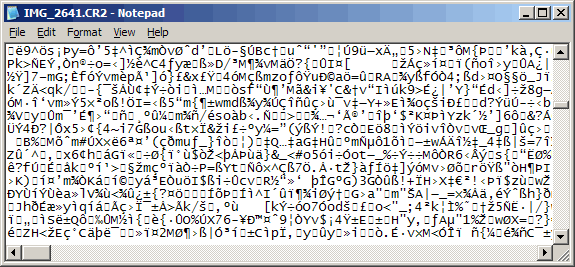A couple of days ago I found myself with some time to kill (early for an appointment) in Brisbane's CBD. So I went for a leisurely walk, with no particular purpose other than the faint hope of finding a bakery (mmm ... baked goods ...).
If I had found a bakery, I would have purchased a delicious danish, which may have warranted a Facebook status update, but I certainly wouldn't have written a blog post about it! Instead of a bakery, I found something that is worthy of a post.
In the distance I noticed the premises of one of Brisbane's best-known photography studios. They are regarded as one of the best wedding and portrait studios in the city ... heck, in the whole country! Their work is beautiful, particularly their black-and-white stuff; just stunning.
Their premises is in a great location on a busy road in a well-to-do part of town, and they have filled their front windows with two lovely, enormous, black-and-white prints. You can see the prints from quite some distance away, and they provide the best possible publicity for the studio.
Friday, February 11, 2011
Tuesday, February 8, 2011
Powerful Gradient Map techniques
The most common use of Gradient Map adjustment layers is for black-and-white conversion, but they are capable of all sorts of cool stuff. Let me show you how to add colour and tone effects to your photos using Gradient Maps set to "Soft Light" mode.
I've used Photoshop Elements 9 for all the screenshots in this tutorial, because I never want to miss an opportunity to show Elements users how powerful their software really is. Needless to say, these methods also work in Photoshop, as well as all older versions of Elements.
As the subject of this demonstration, I'm going to begin by applying that purply-orangey look with which the industry is saturated right now. I know you love it, but mark my words, it's this year's version of Selective Colouring. Remember how cool it used to be create black-and-white images with one element in full colour? How many of those are still in your portfolio? Anyway, I digress ...
Here's a photo of my son, to which I've done a bit of basic clean processing, using a Levels layer and a Hue/Saturation layer:
For best results, ALWAYS do your clean processing first. If you don't, you'll never get consistent results from your artistic processing, and it will drive you crazy.
To begin, add a Gradient Map adjustment layer. Layer > New Adjustment Layer > Gradient Map
I've used Photoshop Elements 9 for all the screenshots in this tutorial, because I never want to miss an opportunity to show Elements users how powerful their software really is. Needless to say, these methods also work in Photoshop, as well as all older versions of Elements.
As the subject of this demonstration, I'm going to begin by applying that purply-orangey look with which the industry is saturated right now. I know you love it, but mark my words, it's this year's version of Selective Colouring. Remember how cool it used to be create black-and-white images with one element in full colour? How many of those are still in your portfolio? Anyway, I digress ...
Here's a photo of my son, to which I've done a bit of basic clean processing, using a Levels layer and a Hue/Saturation layer:
For best results, ALWAYS do your clean processing first. If you don't, you'll never get consistent results from your artistic processing, and it will drive you crazy.
To begin, add a Gradient Map adjustment layer. Layer > New Adjustment Layer > Gradient Map
Monday, February 7, 2011
There's no such thing as a SOOC raw photo!
If you've seen any of my retouching "before and after" posts (eg), you might have noticed that I'm always very careful to explain that the "befores" are rendered using ACR's default settings.
This is because there's no such thing as a straight-out-of-camera raw photo!
It irritates me like crazy when I see this statement on a forum or a blog: "Here's what the SOOC raw file looked like".
No it's not.
Raw files aren't photos yet. They're just data. You need your software to turn the data into a photographic image for you.
Look what I got when I opened a Raw file in my text editor:
This is because there's no such thing as a straight-out-of-camera raw photo!
It irritates me like crazy when I see this statement on a forum or a blog: "Here's what the SOOC raw file looked like".
No it's not.
Raw files aren't photos yet. They're just data. You need your software to turn the data into a photographic image for you.
Look what I got when I opened a Raw file in my text editor:
Thursday, February 3, 2011
More channel mixing
Further to yesterday's post about Channel Mixer, here's another example of its use. This time, it saved me from a heck of a lot of tedious cloning!
This is a section of an old family portrait that I have been commissioned to restore. You can see that there is a lot of yellow mould, or mildew, or something:
Seeing that made me want to run a mile! But I cheered up once I examined the individual channels.
This is a section of an old family portrait that I have been commissioned to restore. You can see that there is a lot of yellow mould, or mildew, or something:
Seeing that made me want to run a mile! But I cheered up once I examined the individual channels.
Wednesday, February 2, 2011
Wonderful Channel Mixer
In early versions of Photoshop, Channel Mixer was considered an "expert" method for black-and-white conversions. Some people still use it to this day, despite the emergence of much better methods. It still has its place, though, and here's an example.
Ashley H has kindly allowed me to use her photo:
She posted on the forum, saying she loved the photo in black-and-white, but wanted to know how to make the background black. And you can see why:
A plain black-and-white conversion leaves the background bland grey, and wrinkly!!
Ashley H has kindly allowed me to use her photo:
She posted on the forum, saying she loved the photo in black-and-white, but wanted to know how to make the background black. And you can see why:
A plain black-and-white conversion leaves the background bland grey, and wrinkly!!
Selling digital images
More and more photographers are selling digital files these days, either in addition to prints, or instead of them. I'm not sure what happened first in this chicken-and-egg scenario - whether photographers began promoting digital files to gain market share; or customer demand forced photographers to begin to provide digital files. Either way, it is now a common aspect of the industry.
To the emerging photographer in their portfolio-building phase, the provision of digital files to their clients seems like a necessary and sensible thing to do; and in this digital age, members of the public embrace it. From my observations, it's apparent that many of these images are being sold too cheaply for the market to sustain. Much has already been written elsewhere about the importance of photographers placing a true value on their work (for skill, time, expenses, etc), so I won't repeat that here.
Instead I will discuss the technical risks and strategies for selling digital images. The truth is, releasing your photos in digital form is fraught with danger.
To the emerging photographer in their portfolio-building phase, the provision of digital files to their clients seems like a necessary and sensible thing to do; and in this digital age, members of the public embrace it. From my observations, it's apparent that many of these images are being sold too cheaply for the market to sustain. Much has already been written elsewhere about the importance of photographers placing a true value on their work (for skill, time, expenses, etc), so I won't repeat that here.
Instead I will discuss the technical risks and strategies for selling digital images. The truth is, releasing your photos in digital form is fraught with danger.
Subscribe to:
Comments (Atom)
Comments or Questions?
If you have anything to add or ask about this article, please visit me at my Ask Damien page.