Photoshop version CS3 was significant for a number of reasons, one of which was the introduction of Jpeg editing in ACR.
I want to start with some clarification. Using ACR to edit Jpegs is really handy, if you're comfortable with the interface, the sliders, etc. An ACR workflow is slick and convenient once you know what you're doing.
BUT ... too many people mistakenly think they have all the benefits of Raw by editing their Jpegs this way. Not so. A Jpeg file is still just a Jpeg file - it doesn't have the enormous dynamic range of a raw file, nor the wonderful bit depth. As I've said before:
"If I take my hatchback car to a luxury car dealership for a grease and oil change, it doesn't make it a luxury car - it's still a humble hatchback, with new grease and oil." If you truly want exquisite control over your images, you should shoot in Raw format.
Anyway, let's talk about editing Jpegs in ACR. It all begins in Bridge. If you're not using Bridge, I recommend it - it's a great program for browsing and previewing your images, not to mention all the other great functions.
From the Edit Menu, choose "Camera Raw Preferences":
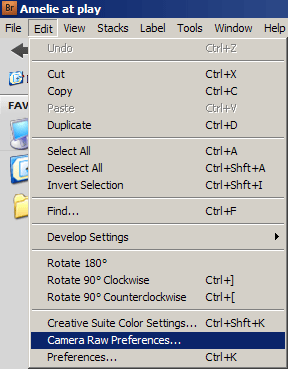
At the bottom of the Preferences window you'll find the Jpeg Handling Prefs. There are three options:
 "Disable JPEG support"
"Disable JPEG support" turns off the ability to edit Jpegs in ACR altogether.
"Automatically open JPEGs with settings" is the default setting (I think). The name of this setting only tells half the story. If you have any Jpeg files that have previously been edited using ACR, then they automatically open therein again when you double-click them. That's all well and good. What's more important is that this setting allows you to
choose whether you want to open a new Jpeg file in either ACR
or Photoshop. I'll explain this in a moment.
"Automatically open all supported JPEGs" sets ACR as your default Jpeg editor, all the time. (I've got no idea what "unsupported" Jpegs might be - if anyone can enlighten me, I'd be glad to hear it.) This setting can be more trouble than it's worth, in my opinion. Often you just want to open a file into PS to check something, and going via ACR is a hassle. It can even impose a different colour space to the file if you're not paying attention.
I'm a big fan of the default setting "Automatically open JPEGs with settings". It allows me to decide whether I want to use ACR or not.
Let's take a look. Here, I'm browsing a folder of Jpegs. If I want to open one directly into Photoshop, I just double-click on it:
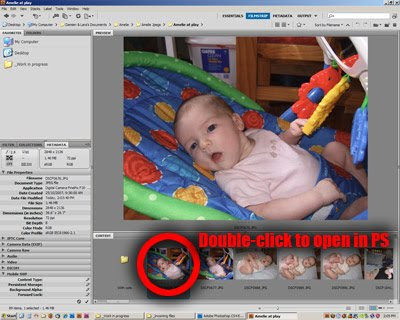
Or, if I want to open it in ACR, I just click the little "Open in Camera Raw..." button at the top of the screen:
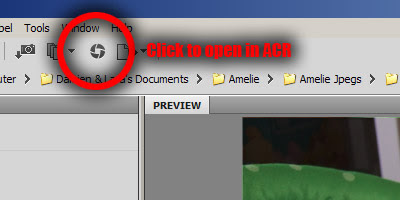
Easy! The choice is yours.
When you edit a Jpeg in ACR, the file behaviour is the same as a Raw file. That is, it saves the XMP data (the data that remembers your edits). Any editing that's done in ACR isn't done directly to the image; it's saved in the XMP file instead.
You can tell at a glance whether XMP edit data exists for a file, by looking for the little XMP icon in the corner:
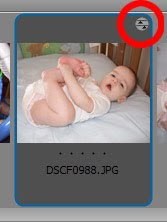
And if you want to remove the XMP data, just right-click on the image and choose Develop Settings > Clear Settings. Then your file will be back to its original state.
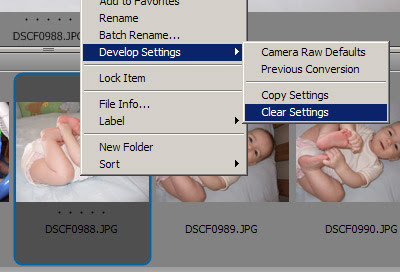
Have fun!
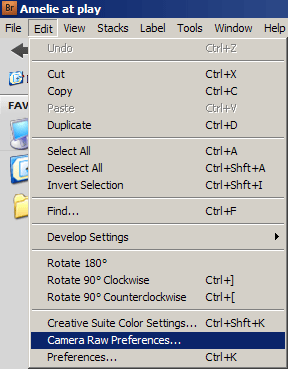 At the bottom of the Preferences window you'll find the Jpeg Handling Prefs. There are three options:
At the bottom of the Preferences window you'll find the Jpeg Handling Prefs. There are three options:
 "Disable JPEG support" turns off the ability to edit Jpegs in ACR altogether.
"Automatically open JPEGs with settings" is the default setting (I think). The name of this setting only tells half the story. If you have any Jpeg files that have previously been edited using ACR, then they automatically open therein again when you double-click them. That's all well and good. What's more important is that this setting allows you to choose whether you want to open a new Jpeg file in either ACR or Photoshop. I'll explain this in a moment.
"Automatically open all supported JPEGs" sets ACR as your default Jpeg editor, all the time. (I've got no idea what "unsupported" Jpegs might be - if anyone can enlighten me, I'd be glad to hear it.) This setting can be more trouble than it's worth, in my opinion. Often you just want to open a file into PS to check something, and going via ACR is a hassle. It can even impose a different colour space to the file if you're not paying attention.
I'm a big fan of the default setting "Automatically open JPEGs with settings". It allows me to decide whether I want to use ACR or not.
Let's take a look. Here, I'm browsing a folder of Jpegs. If I want to open one directly into Photoshop, I just double-click on it:
"Disable JPEG support" turns off the ability to edit Jpegs in ACR altogether.
"Automatically open JPEGs with settings" is the default setting (I think). The name of this setting only tells half the story. If you have any Jpeg files that have previously been edited using ACR, then they automatically open therein again when you double-click them. That's all well and good. What's more important is that this setting allows you to choose whether you want to open a new Jpeg file in either ACR or Photoshop. I'll explain this in a moment.
"Automatically open all supported JPEGs" sets ACR as your default Jpeg editor, all the time. (I've got no idea what "unsupported" Jpegs might be - if anyone can enlighten me, I'd be glad to hear it.) This setting can be more trouble than it's worth, in my opinion. Often you just want to open a file into PS to check something, and going via ACR is a hassle. It can even impose a different colour space to the file if you're not paying attention.
I'm a big fan of the default setting "Automatically open JPEGs with settings". It allows me to decide whether I want to use ACR or not.
Let's take a look. Here, I'm browsing a folder of Jpegs. If I want to open one directly into Photoshop, I just double-click on it:
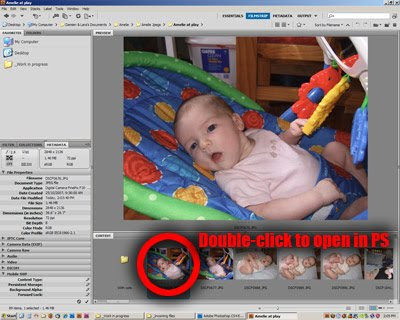 Or, if I want to open it in ACR, I just click the little "Open in Camera Raw..." button at the top of the screen:
Or, if I want to open it in ACR, I just click the little "Open in Camera Raw..." button at the top of the screen:
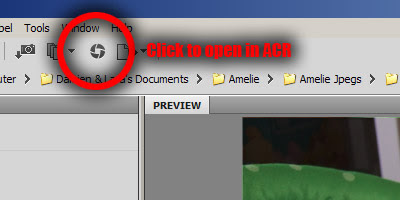 Easy! The choice is yours.
When you edit a Jpeg in ACR, the file behaviour is the same as a Raw file. That is, it saves the XMP data (the data that remembers your edits). Any editing that's done in ACR isn't done directly to the image; it's saved in the XMP file instead.
You can tell at a glance whether XMP edit data exists for a file, by looking for the little XMP icon in the corner:
Easy! The choice is yours.
When you edit a Jpeg in ACR, the file behaviour is the same as a Raw file. That is, it saves the XMP data (the data that remembers your edits). Any editing that's done in ACR isn't done directly to the image; it's saved in the XMP file instead.
You can tell at a glance whether XMP edit data exists for a file, by looking for the little XMP icon in the corner:
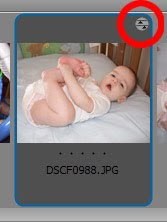 And if you want to remove the XMP data, just right-click on the image and choose Develop Settings > Clear Settings. Then your file will be back to its original state.
And if you want to remove the XMP data, just right-click on the image and choose Develop Settings > Clear Settings. Then your file will be back to its original state.
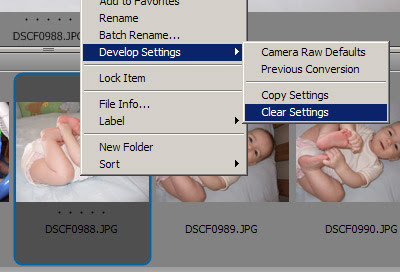 Have fun!
Have fun!