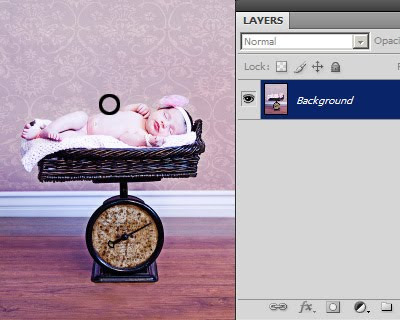This is something that comes up from time to time, often for Senior Yearbooks. They ask for images of a certain size, and in particular they want the head sizes to be very precise.
Here's an example from a while ago. The specs were:
Yearbook headshot images
2.5" by 3.5" 300ppi jpeg
Headsize: 1" from tip of chin to top of forehead
Here's a way to do it (in Photoshop, not sure about Elements):
1. Make a new blank document, 1 inch x 1inch @ 300ppi.
2. File>Place to place your photo into the new 1in document.
3. When placed, the image will have the "transform handles" to allow you to resize your photo until it fits the 1in height exactly as specified (
chin to top of
forehead).
(See notes below for more resizing info.) Press Enter to commit the transform.
4. Image > Reveal All.
5. Choose your Rectangular Marquee Tool. Choose "Fixed Size" in the options bar, and enter 2.5in, 3.5in.
6. Place your marquee on the image, and move around where you want the crop to fall.
7. Image > Crop.
8. Ctrl D to deselect.
At the end of all this, it should give you a 2.5 x 3.5 inch image, in which the head is exactly 1 inch high.
Obviously, you can modify the above instructions depending on the specifications you've been given.
By the way, don't forget to submit your jpegs in sRGB colour space, unless you've been given very specific instructions to the contrary. If they ask for CMYK, make sure you find out exactly what CMYK profile is required.
Notes about resizing using the transform handles:
1. Make sure you only use the corner handles, not the side ones.
2. Make sure you hold down the Shift key while dragging the corner handles, to ensure the proportions are maintained.
3. Make sure you release your mouse button BEFORE releasing the Shift key.