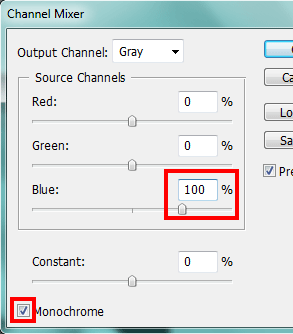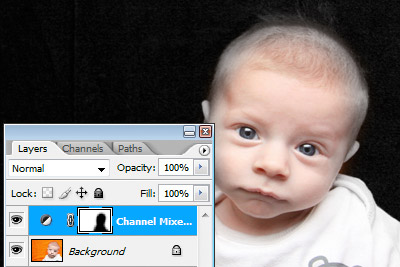In early versions of Photoshop, Channel Mixer was considered an "expert" method for black-and-white conversions. Some people still use it to this day, despite the emergence of much better methods. It still has its place, though, and here's an example.
Ashley H has kindly allowed me to use her photo:
She posted on the forum, saying she loved the photo in black-and-white, but wanted to know how to make the background black. And you can see why:
A plain black-and-white conversion leaves the background bland grey, and wrinkly!!
Of course, there are dozens of ways to do anything in Photoshop, but Channel Mixer is by far the easiest in this case.
If we take a look at the individual channels of the image, we can see that the blue channel is darkest in the background - it's practically black already:
(Needless to say, if we wanted a white background, we could use the Red channel!)
So I added a Channel Mixer adjustment layer:
I set it to "Monochrome", and left the Red and Green channels at 0%, so that the Blue Channel was the only one remaining:
The result is a black-and-white photo with a black background. Hooray!
Hmmm ... not quite hooray. Trouble is, the Blue channel is pretty hopeless for black-and-white conversions when skin is involved. It's kinda dark, and noisy, and weird-lookin'.
So, I painted with black on the Channel Mixer layer mask to reveal the coloured skin again. That way, the background and the edges of the child were black-and-white, but not the bulk of the skin:
(You might think it strange that I left the edges of the child in black-and-white. The truth is, I'm lazy. But trust me, laziness can be a virtue - why stress and waste time on something that doesn't matter? I knew that the whole photo was going to be black-and-white again in a moment.)
Then I did a regular black-and-white conversion. I used Gradient Map, but you might have other preferred methods - actions, or whatever.
Lastly, I made a Levels layer, chose the black eyedropper ...
... and clicked on the background to make sure it was as black as black could be.
And here's the result!
Much better than this, I'm sure you'll agree:
Note: The Channel Mixer layer is only available in Photoshop, not in
Elements. But I've written a workaround for Elements users here.