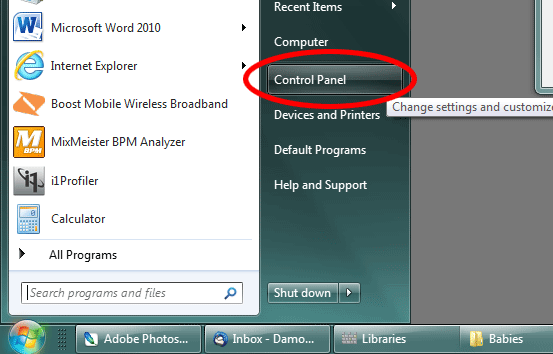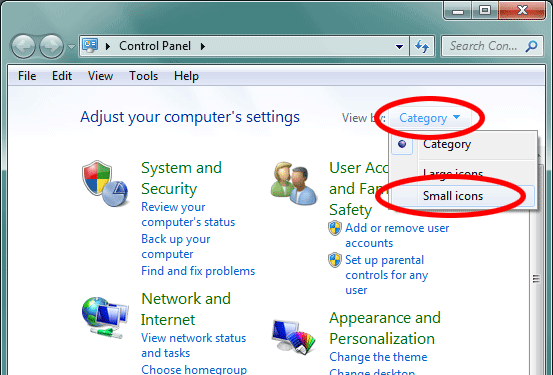Occasionally - well, surprisingly frequently, actually - somebody will come to me with laments like this:
"I saved my photo, and now I can't re-open it!"
"My image files have no thumbnails!"
etc.
If the person is a Windows user, the reason for the problems is often that the file has been saved without the filename extension - ".jpg" or ".psd" or whatever.
Windows need filename extensions. If it doesn't see the "dot-something" after the name, it has no idea what program to associate it with; and therefore can't preview it, or open it. I'm not sure what causes files to be saved without their extensions. It just seems to happen sometimes. Very annoying.
What's more annoying is that Windows, by default, hides all filename extensions. I wish I knew which genius at Microsoft decided this was a good idea, because I'd like to punch him in the nose. When all extensions are hidden, you can't see at a glance if any filenames don't have an extension at all.
So, I urge you to follow these steps and make your filename extensions visible.
First, go to the Start Menu, and open the Control Panel:
In recent versions of Windows, the default view of the Control panel is "by Category", which is silly, and deserving of another punch in the nose. Change it to "Small Icons":
Choose "Folder Options":
Then go to the View tab, and make sure "Hide extensions for known file types" is unchecked:
Thanks for doing that. Now it'll make troubleshooting much easier for all of us. You can see at a glance if a problem file is missing its extension; and if so, you can simply rename the file to add the extension back on (as long as you know what it's meant to be), and it should preview and open just fine.
PS: Make sure you don't add extra letters to a filename extension! You might think you're being clever by saving your file as "Image3849.jpg-BW". But your computer won't recognise the "-BW" part, and it'll choke on it. Don't mess with anything after the dot!